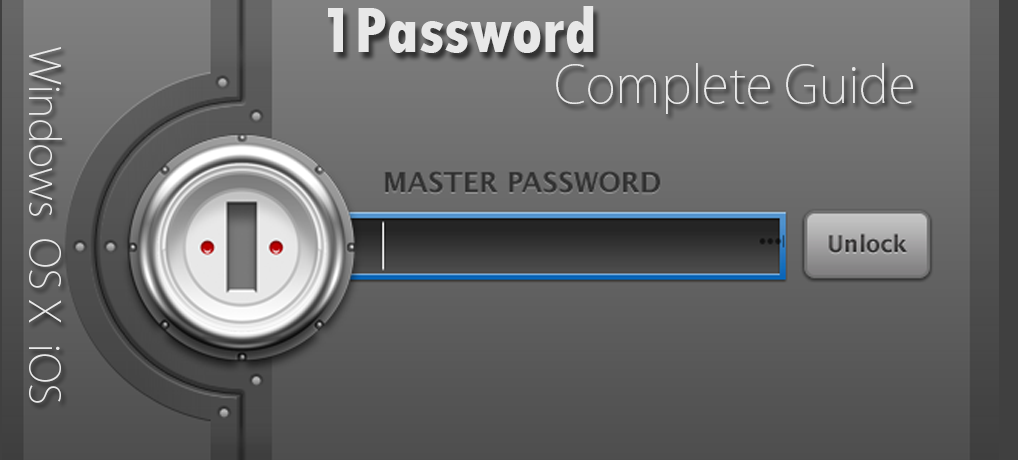1Password can be used on any Computer without installation; How?
1Password is one of the best password manager among all password manager software. Usually to use this software, you have to install a desktop program of it. It allows you to use your vault anywhere in the world through any web browser.
Now let’s see, How to enable 1Password Anywhere
For the 1Password vault user have to apply old AgileKeychain format in lieu of new OPVault format if we prefer to do it. It encrypts further metadata by new OPVault format. For instance, URLs are encrypted in OPVault and remains in the database as “sitename.com/signup” but not like Agilekeychain earlier format.
You can start using AgileKeychain by clicking on the “Help” from the menu, then go to Tools option and deselect “Enable OpVault for Dropbox and Folder sync”.
Also, it will be required that you have to sync Vault of One-Password with Dropbox. This application was planned to operate at the website of Dropbox, so it might not work when it is synced with other storage like Google Drive, iCloud, SkyDrive or OneDrive.
It can be ensured that your One-Password Vault is syncing with Dropbox like this:
Go to Preference in One-Password and then go to Sync tab; now confirm One-Password is set up in order to sync with Dropbox.
You have to set the synchronization option to “None” when it is configured to synchronize in OPVault format and then it should be configured back to the “Dropbox”. If any changes to the above option, .opvault will be used in lieu of .agilekeychain by One-Password.
Recommended: Secure your IP Address from Skype Resolver | Guaranteed
Here I will explain “Access 1PasswordAnywhere on Computer”
Firstly, you have to get access to your Dropbox account by logging on the Dropbox website.
If “default sync structure” used by you, go to “Apps”, after that go to “1Password” and then “1Password.agilekeychain”. Here a will be showed named 1Password.html. For those accounts which are recently created, won’t be able to see this file. But still you have the access to download it at AgileBits and you will be able to work smoothly until you use the .agilekeychain format in your One-Password.
For that download One-Password application from here. Now extract all files from the .zip file and click on “upload” from the Dropbox. Select your 1Password.html file and upload to the folder named 1Password.agilekeychain folder. Protect your IP address from Skype Resolver, Learn How.
Now go to Dropbox website and click on 1Password.html file in the browser. This HTML page will open as a web page and will lead you to insert the password you secured in the One-Password vault. When it is done, it will unlock the vault and will appear in the web browser. Now it will allow you to browse the vault. Now you can search and enter your account credentials i.e. user & password.
To get web-based interface facilities you must move from One-Password old feature to latest One-Password. Please note that this feature has been diagramed for families and groups. It won’t help you if you are intended for personal use.
How we can use 1Password in iOS to secure our Passwords
Password actually saves our digital life. Everywhere we need to protect our information through a password. And the absolute password manager currently is One-Password produced by Agile Bits is now for OS X and iOS as well. Anyone can get it for the Mac just for $49.99 and free for iOS app. You can receive the Pro feature for $9.99 if someone purchase the app.
Let’s have a look: How can we use 1Password in iOS
1Password iOS App
Firstly you have to download the app from here. For the first time when you will open this app, it will require you to create a new password. This password should be very strong from the view of the structure and you must not forget it. If you remember only this password, you may not remember any of your password.
If your iPhone supports, you will get the chance to log into 1Password using TouchID.
The Sync Preference on OS X
If you are the user of Mac app, you will be able to sync all your password stored in the Mac app. From the Mac app, just go to “Preferences” and click on “Sync”. As sync service, you can select iCoud or Dropbox. My recommendation is iCloud.
Now go to iOS app, then go to Settings and click on “Sync”. Now select the sync method as before. It will require the One-Password vault of OS X once you put the password, both apps will started syncing automatically.
How to use 1Password in Safari Browser
One-Password enabled the feature that user can access One-Password iOS App in his/ her Safari browser in iPhone.
The Extensions Menu
During your internet surfing, if you want to sign into any of your essential websites, you have to tap on the “Extensions” icon and select the 1Password. You can access the One-Password Vault by scanning your fingerprint also. It depends on how you set the password when you configured the One-Password. Now tap on “Login” for your specific website, it will be filled required information automatically by 1Password and will take you to your desired website.
Logging in with 1Password
One-Password allows signing in securely. Each time you will sign up for a new site, you have to tap on the “Extensions” button and select the 1Password. After that insert the specific login details, and you can select “Generate New Password”. It will create a secure password easily.
Creating a new login with Password
Now you have to save and it will be filled automatically with the sign in information.
Recommended: Google NiK Collection Download Free Now | Save $149
How to use 1Password with Other Apps
There are many apps supports One-Password that allows you to secure your login details using One-Password. Get the full list of those apps here. Here I give a few name of supported apps like Slack, Basecamp, Trello, Twitter, Airmail, Tweetbot, Uber, Day One, Dropbox and OneDrive.
Logging into Dropbox with 1Password
The using process may differ a bit that before but most procedures are almost same.
Firstly need to log in to One-Password and after that, you can select your desired account of the website. Rest things will be done by One-Password.
What to do when 1Password does not work on your Browser?
In this case, you have to check that have you install the browser extension for 1Password or not.
What to do when 1Password does not fill login info for any website?
Solution for Mac
Go to One-Password, then go to Preferences, now click on General icon, and now enable the option “Always keep 1Password mini running”. Also, click the browser icon and enable the following options:
- “Automatically submit logins after filling”
- “Automatically ask to save new Login”
Solution for Windows
Go to 1Password, then select File and then go to Preferences, now click on Auto-Save button. Finally, enable the option “Auto-Save new Logins.” and click on OK.
Again I want to remind the most important thing, The Password of 1Password application secures your all login details of your all website account. So there is no option to forget the password of 1Password application.
Happy Password securing !
You might also like:
LastPass Free vs Premium – A Real Comparative Review you looking for!
How to Cancel PlayStation Vue: Complete Step-by-Step Tutorial
Best Web Hosting for Small Business: Cheap Hosting Features Comparison
Soft Reset iPhone 6 Step-by-Step: Tips for Non-Tech Users
The Best Way to Activity Monitor Mac | Make Mac Faster!
Windows phone parental controls – Setup Step-By-Step
Secure your IP Address from Skype Resolver | Guaranteed
I’m a tech enthusiast, entrepreneur, digital marketer and professional blogger equipped with skills in Digital Marketing, SEO, SEM, SMM, and lead generation. My objective is to simplify technology for you through detailed guides and reviews. I discovered WordPress while setting up my first business site and instantly became enamored. When not crafting websites, making content, or helping clients enhance their online ventures, I usually take care of my health and spend time with family, and explore the world. Connect with me on Facebook, Twitter, Linkedin or read my complete biography.