High CPU Usage due to Windows Modules Installer Worker
Okay, so you see this Windows modules installer worker thing in your Task Manager? It can be a real headache when your computer slows down. I’ve been there too! Let’s talk simply about what this Windows modules installer worker is all about.
Understanding Windows Modules Installer Worker
Ever wonder why your computer sometimes feels like it’s thinking really hard? Sometimes, it’s because of the Windows modules installer worker. Think of it like a helper that keeps your computer updated.
What Exactly is Windows Modules Installer Worker (TiWorker.exe)?
The Windows modules installer worker, also called TiWorker.exe, is like a worker for your Windows computer. It helps with Windows update process. When new updates are ready for your Windows, or even for some apps from Microsoft, this worker gets them. It downloads them. It puts them in place. This keeps your computer safe and gives you the newest things.
It’s like a friend who always makes sure you have the latest games or apps. It does this quietly, so you might not even see it. But sometimes, this busy friend uses a lot of power. That’s when you see it using up your computer’s speed.
Why Does Windows Modules Installer Worker Cause High CPU or Disk Usage?
Now, why does this helper sometimes make your computer feel super slow? Why does the Windows update process take so much power? Here are some easy reasons why the Windows modules installer worker might use a lot of your CPU or disk.
- Normal Use for a Short Time: When it’s getting and putting in updates, the Windows modules installer worker will use more power. This is normal. It stops when it’s done.
- Update Files Are Messed Up: Sometimes, the files for an update get broken. When this happens, the Windows modules installer worker might try to fix them over and over. This can use a lot of CPU. It’s like trying to fix a toy that’s really broken.
- Updates Don’t Like Each Other: Sometimes, two updates might not work well together. This can make the Windows update process hard, and it uses more power.
- Updates Didn’t Finish: If your computer turned off while updating, the Windows modules installer worker might try to finish. This can sometimes make it use a lot of CPU or disk.
- Checking for Updates in the Background: Even when it’s not putting in updates, the Windows modules installer worker might be looking for new ones. This usually doesn’t use much power, but it can sometimes go up.
So, seeing Windows modules installer worker high CPU can be normal. It means your computer is trying to stay updated and safe. But if it stays high for a long time, then you might need to look into it.
Alright, so your computer’s still acting sluggish because of this Windows modules installer worker? Don’t worry, we can try some easy fixes. I’ve had to do this myself a few times, and it can be super frustrating. Let’s walk through some simple things you can try to get things running smoothly again.
Troubleshooting High CPU/Disk Usage by Windows Modules Installer Worker
Sometimes, the fix is easier than you think! Before we get into the more technical stuff, let’s try some quick things that might just do the trick for this Windows modules installer worker high CPU issue.
Initial Checks and Simple Fixes
First things first, let’s see if your computer is actually in the middle of doing something important.
- Check for Active Updates: Go to your Windows Update settings. You can find this by searching for “Update” in the Start Menu. See if there are any updates downloading or installing. If so, just let it finish! Sometimes, the Windows modules installer worker is just doing its job, and it will calm down once it’s done.
- Restart Your Computer: I know, I know, it sounds too simple. But trust me, a good old restart can often fix all sorts of weird computer glitches. It can stop any processes that might be stuck, including the Windows modules installer worker. Give it a try!
- Wait it Out (If Temporary): If you just started your computer or recently did something that might trigger updates, the high usage might just be temporary. Give it a few minutes. Sometimes, the Windows update process just needs a little time to finish its work.
Using Built-in Windows Tools
If a simple restart doesn’t do the trick, Windows has some built-in tools that can help diagnose and fix update-related problems that might be causing the Windows modules installer worker high CPU usage.
- Run the Windows Update Troubleshooter: This is like having a little detective built right into Windows that can find and fix problems with updates. To run it on Windows 10, go to Settings > Update & Security > Troubleshoot > Additional Troubleshooters, then click on “Windows Update” and “Run the troubleshooter.” On Windows 11, it’s similar: Settings > System > Troubleshoot > Other troubleshooters, and then run the one for “Windows Update.” This tool might just find and fix what’s making the Windows update process go haywire.
- System File Checker (SFC Scan): Sometimes, important system files can get corrupted, and this can mess with the Windows modules installer worker. The System File Checker is a tool that can scan for and repair these files. To run it, search for “cmd” in the Start Menu, right-click on “Command Prompt” and choose “Run as administrator.” Then, type sfc /scannow and press Enter. Let it run – it might take a little while – and see if it finds and fixes any issues. This can often help with Windows update stuck situations.
- DISM (Deployment Image Servicing and Management) Tool: If the SFC scan doesn’t find anything, you can try the DISM tool. It’s a bit more advanced and can help repair the Windows image itself. Open Command Prompt as an administrator again and type these commands one after the other, pressing Enter after each:
- DISM.exe /Online /Cleanup-image /Scanhealth
- DISM.exe /Online /Cleanup-image /Restorehealth This can help with deeper issues that might be affecting the Windows modules installer worker.
Managing Windows Update Services
Sometimes, the services that handle Windows updates might be acting up. Restarting them can often help get things back on track and reduce the Windows modules installer worker high CPU usage.
- Restarting Windows Update Service: To do this, press the Windows key + R on your keyboard, type services.msc, and press Enter. This will open the Services window. Scroll down until you find “Windows Update.” Right-click on it and choose “Restart.” This can sometimes clear up any temporary glitches in the Windows update process.
- Restarting Windows Modules Installer Service: In the same Services window, look for “Windows Modules Installer.” Right-click on it and choose “Restart.” This directly restarts the service we’re trying to troubleshoot, and it might just be the simple fix you need for that TiWorker.exe high CPU issue.
Okay, so the Windows modules installer worker is still causing trouble? Let’s try some more things. Sometimes, you need to do a bit more work to fix that TiWorker.exe high CPU. I’ve had to do these steps myself, and they can really help.
Advanced Solutions and Prevention
If the easy fixes didn’t work, we can try some harder ones. These steps can help when the Windows update stuck issue is being stubborn.
Clearing the Windows Update Cache (SoftwareDistribution Folder)
Think of the Windows Update cache like a box where your computer keeps update files. Sometimes, these files get messed up. This can make the Windows modules installer worker act weird and use too much power. Cleaning this box can help.
First, stop the Windows update process. Press the Windows key and R. Type services.msc. Hit Enter. Find “Windows Update.” Right-click it. Pick “Stop.” Next, open your files. Go to C:\Windows\. Find a folder named “SoftwareDistribution.” Delete it. Don’t worry, Windows will make a new one later. After deleting, go back to the Services window. Find “Windows Update” again. Right-click it. Pick “Start.” This can fix problems with Windows 10 update problems or Windows 11 update issues.
Checking for and Updating Device Drivers
Old or bad device drivers can sometimes cause problems with the Windows modules installer worker. It’s good to check if your drivers are new.
You can use Device Manager to check. Search for “Device Manager” in the Start Menu. Open it. Look for any yellow signs. Those mean there’s a problem. Right-click on each one. Pick “Update driver.” You can pick “Search automatically for updated driver software.” New drivers can help the Windows update process.
Temporarily Disabling Third-Party Antivirus Software
Sometimes, your antivirus can stop Windows Updates. This can make the Windows modules installer worker use too much power.
Try turning off your antivirus for a little bit. Make sure you know how to turn it back on! Then, restart your computer. See if the Windows modules installer worker high CPU is lower. If it is, your antivirus might be the problem. You might need to change its settings or try a different one.
Preventing Future Issues
Once the Windows modules installer worker is working right, you want to keep it that way! Here are some easy tips:
- Keep Your System and Drivers New: Getting updates helps your computer stay stable.
- Make Sure You Have Enough Space: Windows needs space to get and put in updates.
- Don’t Turn Off Your Computer During Updates: This can break files and cause problems later.
Here’s a simple table with common problems and easy fixes:
| Problem | Easy Fix |
| Windows modules installer worker high CPU | Restart your computer |
| Windows update stuck | Run the Windows Update Troubleshooter |
| High disk use during update | Wait for the update to finish |
| Problems after a new update | Try to go back to the old update |
People often ask, “Can I disable Windows modules installer worker?” You can stop the Windows Update service. But it’s not a good idea. You won’t get important safety updates. It’s better to fix the high use problem.
Another question is, “What is TiWorker.exe?” TiWorker.exe is just the name of the Windows modules installer worker file. So, if you see that, it’s the same thing.
Hopefully, these harder steps will help you fix the Windows modules installer worker and make your computer run fast again!
Version-Specific Addendum: Easy Ways to Find Tools
Here’s how to find the tools we talked about on different Windows.
Windows 7
- Windows Update Settings:
- Click the Start button. It’s at the bottom left.
- In the box that pops up, type “Windows Update.” Press Enter.
- Here, you can look for updates. You can also change how updates work.
- Windows Update Helper:
- Click the Start button.
- In the box, type “Troubleshooting.” Press Enter.
- In the new window, click “System and Security.”
- Find “Windows Update.” Click it to run the helper.
- Command Box (for Fixing Files):
- Click Start.
- Type “cmd” in the box.
- Right-click “Command Prompt.” Pick “Run as administrator.”
- Then type sfc /scannow. Press Enter. You can also try the other fix commands here. (Note: The other fix commands might not work on Windows 7.)
- Services:
- Click Start.
- Type “services.msc” in the box. Press Enter.
- A new window with a list will open.
Windows 8 and Windows 8.1
- Windows Update Settings:
- Press the Windows key (it looks like a window) and the letter I at the same time. This opens Settings.
- Click “Change PC settings.”
- Click “Update and recovery.” Then click “Windows Update.”
- Here, you can look for updates. You can also change how updates work.
- Windows Update Helper:
- Press the Windows key and the letter S at the same time. This opens Search.
- Type “Troubleshooting.” Click it when you see it.
- Under “System and Security,” find “Windows Update.” Click it to run the helper.
- Command Box (for Fixing Files):
- Press the Windows key and the letter X at the same time. A menu will pop up.
- Pick “Command Prompt (Admin).”
- Then type sfc /scannow. Press Enter. You can also try the other fix commands here. (Note: The other fix commands might not work on Windows 8.)
- Services:
- Press the Windows key and the letter R at the same time. This opens a small box.
- Type “services.msc” and press Enter.
- A new window with a list will open.
Windows 10
- (The main article already has easy steps for Windows 10.)
Windows 11
- (The main article already has easy steps for Windows 11.)
This should make it easier for everyone to find the right tools to help with the Windows modules installer worker, no matter what version of Windows they are using. Just follow the simple steps in the main part of the article once you find the tool on your computer.
FAQ
Here are some common questions people ask about the Windows modules installer worker:
Last words
So, we talked about the Windows modules installer worker. It helps your computer get updates. Sometimes it uses too much power. This can make your computer slow. We looked at some easy ways to see what’s up. And we talked about simple steps to try and fix it. Remember, it often goes away on its own. But if it stays, these tips should help. Now your computer can run fast and be happy again!
You might also like
How to get help with File Explorer in Windows 10? Solutions with some Ways
Best way to reset password for windows 10 Administrator, Local, Guest or Server account
10 Tips tо Fix Windows 10 Memory Management Error & More
Microsoft Setup Bootstrapper has stopped working Solved
Essential WiFi Analyzer iPhone Mac Windows App – Improve your Network
Windows host process rundll32 high CPU usage Fix – The Easiest Method
The Hidden Mystery Behind Fitbit app for windows 10
Windows 7 USB/DVD Download Tool – How To Use Tutorial
Windows phone parental controls – Setup Step-By-Step
Windows Update Error 80072EE2 8024400E 8024400A 8024400D Fix step-by-step

I’m a tech enthusiast, entrepreneur, digital marketer and professional blogger equipped with skills in Digital Marketing, SEO, SEM, SMM, and lead generation. My objective is to simplify technology for you through detailed guides and reviews. I discovered WordPress while setting up my first business site and instantly became enamored. When not crafting websites, making content, or helping clients enhance their online ventures, I usually take care of my health and spend time with family, and explore the world. Connect with me on Facebook, Twitter, Linkedin or read my complete biography.

30 Comments
Pingback: Quite enlightening, looking forth to coming back!
You are most welcome Madden.
Pingback: Amazing... such a good online site!
Thanks Brian, Visit frequently.
Pingback: I benefit from reading through your web sites. Thanks a lot!
I am glad that it could help you, csgo skins!
Pingback: Thanks extremely valuable. Will certainly share site with my friends.
You are welcome, NBA2K16!
Pingback: I love the data on your internet site. Kudos!
I am glad, NBA2K16!
Pingback: This article is very helpful for me,i like it, thanks!
My pleasure, Anonymous!
You are welcome!
Pingback: counter strike
Pingback: Simply just wanted to mention I am ecstatic that i happened on the webpage!
Hello. I have same problem which its solutions are described here. I tried “first way” bith to manal and windows module installer worker keeps using my cpu somehow. I tried “second way” and the first try it found around 5-6 problems which were fixed. After restart I ran the tool again and it found 3 problems which were fixed. I restarted again and ran the tool and, again, it found 3 problems which were fixed. Seems to me there should be something else (which I have no clue of what may be) because its finding and fixing the same problems three times in a row.
What Windows Update says is the following.
Troubleshooting has completed.
Problems found!
(1) Service registration is missing or corrupt. FIXED! (GREEN CHECK)
(2) Windows update error 0x80070490(2016-07-04-T-11_57_15P). FIXED! (GREEN CHECK)
(3) Problems installing recent updates. FIXED! (GREEN CHECK). My laptop is 15-e043cl win 8.1 PRO. ANY THOUGHT OF WHAT MIGHT BE WOULD BE REALLY HELPFULL Thank you.
Wow! It worked for me! Thanks for the valuable solution.
I have an interesting problem –
Windows Modules Installer Worker works, takes some memory, CPU, and HDD usage, but Windows Update is up to date, and not looking for or doing anything. Is it possible to find what exactly that process doing in that moment?
Delta Airlines
Thanks for the great article.
http://www.itsupportforum.net/topic/windows-modules-installer-worker-high-disk-usage/
Despite having everything set to manual,windows module installer worker is running anyway.making computer unusable.
me too!
Thanks for sharing,
WU diag fixed 1 error and now TIworker.exe/high CPU is gone.
Pingback: How To Fix "This Copy Of Window Is Not Genuine" Error From PC Permanently. ~ Allinone Tricks
Such a nice article, I loved visiting your website.
Nice post by admin
Hi Belayet Hossain,
First of all thanks for sharing this article on Windows modules installer worker – High CPU usage its great information.
Superb helpful article. This is so amazing and helpful to update information.
Pingback: Windows 10 problem 2020
Pingback: Mobile Application Development: Options and New Trends – ABORTION INFO